Introdução
Quando se trata de apresentação do PowerPoint, os gráficos são bastante importantes, não é mesmo? Gráficos podem visualizar uma grande quantidade de dados complexos, o que é útil para comparação e análise de dados. Este artigo enfoca a forma de criar os tipos de gráficos mais utilizados (incluindo gráfico de colunas, gráfico de torta e gráfico de combinação) usando . NET Presentation Library em suas aplicações C #.
Antes de começar, você precisa baixar a biblioteca do link fornecido ou adicionar via nuget, adicionar os arquivos DLL como referências em seu projeto e importar os seguintes espaços de nome necessários no início.
using System; using Spire.Presentation; using System.Drawing; using Spire.Presentation.Charts; using System.Data; using Spire.Presentation.Drawing;
Como criar um gráfico de colunas
Um gráfico de colunas exibe uma série como um conjunto de barras verticais que são agrupadas por categoria, o seguinte gráfico ficaria desta forma:
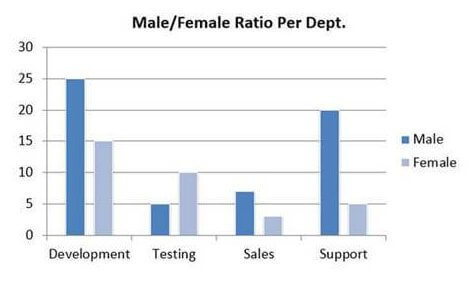
Veja o código fonte do mesmo:
//create a PowerPoint document
Presentation presentation = new Presentation();
//insert a column chart
RectangleF rect = new RectangleF(40, 100, 550, 320);
IChart chart = presentation.Slides[0].Shapes.AppendChart(ChartType.ColumnClustered, rect);
//set title
chart.ChartTitle.TextProperties.Text = "Male/Female Ratio Per Dept.";
chart.ChartTitle.TextProperties.IsCentered = true;
chart.ChartTitle.Height = 30;
chart.HasTitle = true;
//define a multi-dimensional array of strings
string[,] data = new string[,]
{
{"Department","Male","Female" },
{"Development","25","15"},
{"Testing","5","10" },
{"Sales","7","3" },
{"Support","20","5" }
};
//write data to chart data
for (int i = 0; i < data.GetLength(0); i++)
{
for (int j = 0; j < data.GetLength(1); j++)
{
int number;
bool result = Int32.TryParse(data[i, j], out number);
if (result)
{
chart.ChartData[i, j].Value = number;
}
else
{
chart.ChartData[i, j].Value = data[i, j];
}
}
}
//set series labels
chart.Series.SeriesLabel = chart.ChartData["B1", "C1"];
//set category labels
chart.Categories.CategoryLabels = chart.ChartData["A2", "A5"];
//set the series values
chart.Series[0].Values = chart.ChartData["B2", "B5"];
chart.Series[1].Values = chart.ChartData["C2", "C5"];
//apply built-in chart style
chart.ChartStyle = ChartStyle.Style11;
//set overlap
chart.OverLap = -50;
//set gap width
chart.GapWidth = 200;
//save to file
presentation.SaveToFile("ColumnChart.pptx", FileFormat.Pptx2010);
Como criar um gráfico de pizza
Um gráfico de torta ajuda a mostrar as proporções e porcentagens entre as categorias, dividindo um círculo em segmentos proporcionais, veja a imagem gerada:
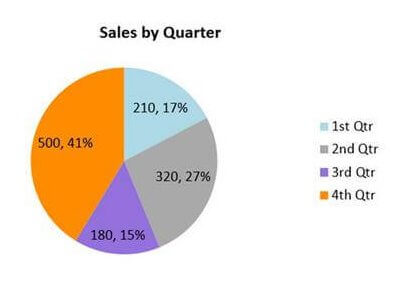
Veja o código fonte:
//create a PowerPoint document
Presentation ppt = new Presentation();
//insert a pie chart
RectangleF rect1 = new RectangleF(40, 100, 550, 320);
IChart chart = ppt.Slides[0].Shapes.AppendChart(ChartType.Pie, rect1, false);
//set title
chart.ChartTitle.TextProperties.Text = "Sales by Quarter";
chart.ChartTitle.TextProperties.IsCentered = true;
chart.ChartTitle.Height = 30;
chart.HasTitle = true;
//define sample data and assign the data to chart data
string[] quarters = new string[] { "1st Qtr", "2nd Qtr", "3rd Qtr", "4th Qtr" };
int[] sales = new int[] { 210, 320, 180, 500 };
chart.ChartData[0, 0].Text = "Quarters";
chart.ChartData[0, 1].Text = "Sales";
for (int i = 0; i < quarters.Length; ++i)
{
chart.ChartData[i + 1, 0].Value = quarters[i];
chart.ChartData[i + 1, 1].Value = sales[i];
}
//set series label
chart.Series.SeriesLabel = chart.ChartData["B1", "B1"];
//set category labels
chart.Categories.CategoryLabels = chart.ChartData["A2", "A5"];
//set series values
chart.Series[0].Values = chart.ChartData["B2", "B5"];
//ddd data points to series and fill each data point with different color
for (int i = 0; i < chart.Series[0].Values.Count; i++)
{
ChartDataPoint cdp = new ChartDataPoint(chart.Series[0]);
cdp.Index = i;
chart.Series[0].DataPoints.Add(cdp);
}
chart.Series[0].DataPoints[0].Fill.FillType = FillFormatType.Solid;
chart.Series[0].DataPoints[0].Fill.SolidColor.Color = Color.LightBlue;
chart.Series[0].DataPoints[1].Fill.FillType = FillFormatType.Solid;
chart.Series[0].DataPoints[1].Fill.SolidColor.Color = Color.DarkGray;
chart.Series[0].DataPoints[2].Fill.FillType = FillFormatType.Solid;
chart.Series[0].DataPoints[2].Fill.SolidColor.Color = Color.MediumPurple;
chart.Series[0].DataPoints[3].Fill.FillType = FillFormatType.Solid;
chart.Series[0].DataPoints[3].Fill.SolidColor.Color = Color.DarkOrange;
//set labels to display label value and percentage value.
chart.Series[0].DataLabels.LabelValueVisible = true;
chart.Series[0].DataLabels.PercentValueVisible = true;
//save to file
ppt.SaveToFile("PieChart.pptx", FileFormat.Pptx2010);
Como criar um gráfico de combinação
Um gráfico de combinação é um gráfico que combina dois ou mais tipos de gráfico em um único gráfico, neste caso barra e linha:
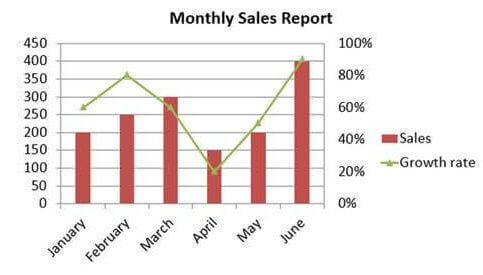
Veja o código fonte do gráfico:
//create a PowerPoint document
Presentation presentation = new Presentation();
//insert a column chart
RectangleF rect = new RectangleF(40, 100, 550, 320);
IChart chart = presentation.Slides[0].Shapes.AppendChart(ChartType.ColumnClustered, rect);
//set chart title
chart.ChartTitle.TextProperties.Text = "Monthly Sales Report";
chart.ChartTitle.TextProperties.IsCentered = true;
chart.ChartTitle.Height = 30;
chart.HasTitle = true;
//create a datatable
DataTable dataTable = new DataTable();
dataTable.Columns.Add(new DataColumn("Month", Type.GetType("System.String")));
dataTable.Columns.Add(new DataColumn("Sales", Type.GetType("System.Int32")));
dataTable.Columns.Add(new DataColumn("Growth rate", Type.GetType("System.Decimal")));
dataTable.Rows.Add("January", 200, 0.6);
dataTable.Rows.Add("February", 250, 0.8);
dataTable.Rows.Add("March", 300, 0.6);
dataTable.Rows.Add("April", 150, 0.2);
dataTable.Rows.Add("May", 200, 0.5);
dataTable.Rows.Add("June", 400, 0.9);
//import data from datatable to chart data
for (int c = 0; c < dataTable.Columns.Count; c++)
{
chart.ChartData[0, c].Text = dataTable.Columns[c].Caption;
}
for (int r = 0; r < dataTable.Rows.Count; r++)
{
object[] datas = dataTable.Rows[r].ItemArray;
for (int c = 0; c < datas.Length; c++)
{
chart.ChartData[r + 1, c].Value = datas[c];
}
}
//set series labels
chart.Series.SeriesLabel = chart.ChartData["B1", "C1"];
//set categories labels
chart.Categories.CategoryLabels = chart.ChartData["A2", "A7"];
//assign data to series values
chart.Series[0].Values = chart.ChartData["B2", "B7"];
chart.Series[1].Values = chart.ChartData["C2", "C7"];
//change the chart type of series 2 to line chart with markers
chart.Series[1].Type = ChartType.LineMarkers;
//plot data of series 2 on the secondary axis
chart.Series[1].UseSecondAxis = true;
//set the number format as percentage
chart.SecondaryValueAxis.NumberFormat = "0%";
//hide grid lines of secondary axis
chart.SecondaryValueAxis.MajorGridTextLines.FillType = FillFormatType.None;
//set overlap
chart.OverLap = -50;
//set gap width
chart.GapWidth = 200;
//save to file
presentation.SaveToFile("CombinationChart.pptx", FileFormat.Pptx2010);
Espero que tenham gostado do tutorial de hoje! Um grande abraço 🙂


